NAME
ksh − Public domain Korn shell
SYNOPSIS
ksh [+−abCefhikmnprsuvxX] [+−o option] [ [ −c command-string [command-name] | −s | file ] [argument ...] ]
DESCRIPTION
ksh is a command interpreter that is intended for both interactive and shell script use. Its command language is a superset of the sh(1) shell language.
Shell
Startup
The following options can be specified only on the command
line:
−c command-string
the shell executes the command(s) contained in command-string
|
−i |
interactive mode — see below | ||
|
−l |
login shell — see below interactive mode — see below | ||
|
−s |
the shell reads commands from standard input; all non-option arguments are positional parameters | ||
|
−r |
restricted mode — see below |
In addition to the above, the options described in the set built-in command can also be used on the command line.
If neither the −c nor the −s options are specified, the first non-option argument specifies the name of a file the shell reads commands from; if there are no non-option arguments, the shell reads commands from standard input. The name of the shell (i.e., the contents of the $0) parameter is determined as follows: if the −c option is used and there is a non-option argument, it is used as the name; if commands are being read from a file, the file is used as the name; otherwise the name the shell was called with (i.e., argv[0]) is used.
A shell is interactive if the −i option is used or if both standard input and standard error are attached to a tty. An interactive shell has job control enabled (if available), ignores the INT, QUIT and TERM signals, and prints prompts before reading input (see PS1 and PS2 parameters). For non-interactive shells, the trackall option is on by default (see set command below).
A shell is restricted if the −r option is used or if either the basename of the name the shell is invoked with or the SHELL parameter match the pattern *r*sh (e.g., rsh, rksh, rpdksh, etc.). The following restrictions come into effect after the shell processes any profile and $ENV files:
|
• |
the cd command is disabled | ||
|
• |
the SHELL, ENV and PATH parameters can’t be changed | ||
|
• |
command names can’t be specified with absolute or relative paths | ||
|
• |
the −p option of the command built-in can’t be used | ||
|
• |
redirections that create files can’t be used (i.e., >, >|, >>, <>) |
A shell is privileged if the −p option is used or if the real user-id or group-id does not match the effective user-id or group-id (see getuid(2), getgid(2)). A privileged shell does not process $HOME/.profile nor the ENV parameter (see below), instead the file /etc/suid_profile is processed. Clearing the privileged option causes the shell to set its effective user-id (group-id) to its real user-id (group-id).
If the basename of the name the shell is called with (i.e., argv[0]) starts with − or if the −l option is used, the shell is assumed to be a login shell and the shell reads and executes the contents of /etc/profile and $HOME/.profile if they exist and are readable.
If the ENV parameter is set when the shell starts (or, in the case of login shells, after any profiles are processed), its value is subjected to parameter, command, arithmetic and tilde substitution and the resulting file (if any) is read and executed. If ENV parameter is not set (and not null) and pdksh was compiled with the DEFAULT_ENV macro defined, the file named in that macro is included (after the above mentioned substitutions have been performed).
The exit status of the shell is 127 if the command file specified on the command line could not be opened, or non-zero if a fatal syntax error occurred during the execution of a script. In the absence of fatal errors, the exit status is that of the last command executed, or zero, if no command is executed.
Command
Syntax
The shell begins parsing its input by breaking it into
words. Words, which are sequences of characters, are
delimited by unquoted white-space characters (space,
tab and newline) or meta-characters (<,
>, |, ;, &, ( and
)). Aside from delimiting words, spaces and tabs are
ignored, while newlines usually delimit commands. The
meta-characters are used in building the following tokens:
<, <&, <<, >,
>&, >>, etc. are used to
specify redirections (see Input/Output Redirection below);
| is used to create pipelines; |& is used
to create co-processes (see Co-Processes below); ; is
used to separate commands; & is used to create
asynchronous pipelines; && and || are
used to specify conditional execution; ;; is used in
case statements; (( .. )) are used in
arithmetic expressions; and lastly, ( .. ) are
used to create subshells.
White-space and meta-characters can be quoted individually using backslash (\), or in groups using double (") or single (’) quotes. Note that the following characters are also treated specially by the shell and must be quoted if they are to represent themselves: \, ", ’, #, $, ’, ~, {, }, *, ? and [. The first three of these are the above mentioned quoting characters (see Quoting below); #, if used at the beginning of a word, introduces a comment — everything after the # up to the nearest newline is ignored; $ is used to introduce parameter, command and arithmetic substitutions (see Substitution below); ’ introduces an old-style command substitution (see Substitution below); ~ begins a directory expansion (see Tilde Expansion below); { and } delimit csh(1) style alternations (see Brace Expansion below); and, finally, *, ? and [ are used in file name generation (see File Name Patterns below).
As words and tokens are parsed, the shell builds commands, of which there are two basic types: simple-commands, typically programs that are executed, and compound-commands, such as for and if statements, grouping constructs and function definitions.
A simple-command consists of some combination of parameter assignments (see Parameters below), input/output redirections (see Input/Output Redirections below), and command words; the only restriction is that parameter assignments come before any command words. The command words, if any, define the command that is to be executed and its arguments. The command may be a shell built-in command, a function or an external command, i.e., a separate executable file that is located using the PATH parameter (see Command Execution below). Note that all command constructs have an exit status: for external commands, this is related to the status returned by wait(2) (if the command could not be found, the exit status is 127, if it could not be executed, the exit status is 126); the exit status of other command constructs (built-in commands, functions, compound-commands, pipelines, lists, etc.) are all well defined and are described where the construct is described. The exit status of a command consisting only of parameter assignments is that of the last command substitution performed during the parameter assignment or zero if there were no command substitutions.
Commands can be chained together using the | token to form pipelines, in which the standard output of each command but the last is piped (see pipe(2)) to the standard input of the following command. The exit status of a pipeline is that of its last command. A pipeline may be prefixed by the ! reserved word which causes the exit status of the pipeline to be logically complemented: if the original status was 0 the complemented status will be 1, and if the original status was not 0, then the complemented status will be 0.
Lists of commands can be created by separating pipelines by any of the following tokens: &&, ||, &, |& and ;. The first two are for conditional execution: cmd1 && cmd2 executes cmd2 only if the exit status of cmd1 is zero; || is the opposite — cmd2 is executed only if the exit status of cmd1 is non-zero. && and || have equal precedence which is higher than that of &, |& and ;, which also have equal precedence. The & token causes the preceding command to be executed asynchronously, that is, the shell starts the command, but does not wait for it to complete (the shell does keep track of the status of asynchronous commands — see Job Control below). When an asynchronous command is started when job control is disabled (i.e., in most scripts), the command is started with signals INT and QUIT ignored and with input redirected from /dev/null (however, redirections specified in the asynchronous command have precedence). The |& operator starts a co-process which is special kind of asynchronous process (see Co-Processes below). Note that a command must follow the && and || operators, while a command need not follow &, |& and ;. The exit status of a list is that of the last command executed, with the exception of asynchronous lists, for which the exit status is 0.
Compound commands are created using the following reserved words — these words are only recognized if they are unquoted and if they are used as the first word of a command (i.e., they can’t be preceded by parameter assignments or redirections):

Note: Some shells (but not this one) execute control structure commands in a subshell when one or more of their file descriptors are redirected, so any environment changes inside them may fail. To be portable, the exec statement should be used instead to redirect file descriptors before the control structure.
In the following compound command descriptions, command lists (denoted as list) that are followed by reserved words must end with a semi-colon, a newline or a (syntactically correct) reserved word. For example,
{ echo foo; echo bar; }
{ echo foo; echo bar<newline>}
{ { echo foo; echo bar; } }
are all valid, but
{ echo foo; echo bar }
is not.
( list )
Execute list in a subshell. There is no implicit way to pass environment changes from a subshell back to its parent.
{ list }
Compound construct; list is executed, but not in a subshell. Note that { and } are reserved words, not meta-characters.
case word in [ [(] pattern [| pattern] ... ) list ;; ] ... esac
The case statement attempts to match word against the specified patterns; the list associated with the first successfully matched pattern is executed. Patterns used in case statements are the same as those used for file name patterns except that the restrictions regarding . and / are dropped. Note that any unquoted space before and after a pattern is stripped; any space with a pattern must be quoted. Both the word and the patterns are subject to parameter, command, and arithmetic substitution as well as tilde substitution. For historical reasons, open and close braces may be used instead of in and esac (e.g., case $foo { *) echo bar; }). The exit status of a case statement is that of the executed list; if no list is executed, the exit status is zero.
for name [ in word ... term ] do list done
where term is either a newline or a ;. For each word in the specified word list, the parameter name is set to the word and list is executed. If in is not used to specify a word list, the positional parameters ("$1", "$2", etc.) are used instead. For historical reasons, open and close braces may be used instead of do and done (e.g., for i; { echo $i; }). The exit status of a for statement is the last exit status of list; if list is never executed, the exit status is zero.
if list then list [elif list then list] ... [else list] fi
If the exit status of the first list is zero, the second list is executed; otherwise the list following the elif, if any, is executed with similar consequences. If all the lists following the if and elifs fail (i.e., exit with non-zero status), the list following the else is executed. The exit status of an if statement is that of non-conditional list that is executed; if no non-conditional list is executed, the exit status is zero.
select name [ in word ... term ] do list done
where term is either a newline or a ;. The select statement provides an automatic method of presenting the user with a menu and selecting from it. An enumerated list of the specified words is printed on standard error, followed by a prompt (PS3, normally ’#? ’). A number corresponding to one of the enumerated words is then read from standard input, name is set to the selected word (or is unset if the selection is not valid), REPLY is set to what was read (leading/trailing space is stripped), and list is executed. If a blank line (i.e., zero or more IFS characters) is entered, the menu is re-printed without executing list. When list completes, the enumerated list is printed if REPLY is null, the prompt is printed and so on. This process is continues until an end-of-file is read, an interrupt is received or a break statement is executed inside the loop. If in word ... is omitted, the positional parameters are used (i.e., "$1", "$2", etc.). For historical reasons, open and close braces may be used instead of do and done (e.g., select i; { echo $i; }). The exit status of a select statement is zero if a break statement is used to exit the loop, non-zero otherwise.
until list do list done
This works like while, except that the body is executed only while the exit status of the first list is non-zero.
while list do list done
A while is a prechecked loop. Its body is executed as often as the exit status of the first list is zero. The exit status of a while statement is the last exit status of the list in the body of the loop; if the body is not executed, the exit status is zero.
function name { list }
Defines the function name. See Functions below. Note that redirections specified after a function definition are performed whenever the function is executed, not when the function definition is executed.
name () command
Mostly the same as function. See Functions below.
time [ -p ] [ pipeline ]
The time reserved word is described in the Command Execution section.
(( expression ))
The arithmetic expression expression is evaluated; equivalent to let "expression". See Arithmetic Expressions and the let command below.
[[ expression ]]
Similar to the test and [ ... ] commands (described later), with the following exceptions:
|
• |
Field splitting and file name generation are not performed on arguments. | ||
|
• |
The −a (and) and −o (or) operators are replaced with && and ||, respectively. | ||
|
• |
Operators (e.g., −f, =, !, etc.) must be unquoted. | ||
|
• |
The second operand of != and = expressions are patterns (e.g., the comparison in |
[[ foobar = f*r ]] succeeds).
|
• |
There are two additional binary operators: < and > which return true if their first string operand is less than, or greater than, their second string operand, respectively. | ||
|
• |
The single argument form of test, which tests if the argument has non-zero length, is not valid - explicit operators must be always be used, e.g., instead of |
[ str ] use
[[ −n str ]]
|
• |
Parameter, command and arithmetic substitutions are performed as expressions are evaluated and lazy expression evaluation is used for the && and || operators. This means that in the statement |
[[ -r foo && $(< foo) = b*r ]] the $(< foo) is evaluated if and only if the file foo exists and is readable.
Quoting
Quoting is used to prevent the shell from treating
characters or words specially. There are three methods of
quoting: First, \ quotes the following character,
unless it is at the end of a line, in which case both the
\ and the newline are stripped. Second, a single
quote (’) quotes everything up to the next
single quote (this may span lines). Third, a double quote
(") quotes all characters, except $,
’ and \, up to the next unquoted double
quote. $ and ’ inside double quotes have
their usual meaning (i.e., parameter, command or
arithmetic substitution) except no field splitting is
carried out on the results of double-quoted substitutions.
If a \ inside a double-quoted string is followed by
\, $, ’ or ", it is
replaced by the second character; if it is followed by a
newline, both the \ and the newline are stripped;
otherwise, both the \ and the character following are
unchanged.
Note: see POSIX Mode below for a special rule regarding sequences of the form "...’...\"...’..".
Aliases
There are two types of aliases: normal command aliases and
tracked aliases. Command aliases are normally used as a
short hand for a long or often used command. The shell
expands command aliases (i.e., substitutes the alias
name for its value) when it reads the first word of a
command. An expanded alias is re-processed to check for more
aliases. If a command alias ends in a space or tab, the
following word is also checked for alias expansion. The
alias expansion process stops when a word that is not an
alias is found, when a quoted word is found or when an alias
word that is currently being expanded is found.
The following command aliases are defined automatically by the shell:
autoload=’typeset
−fu’
functions=’typeset −f’
hash=’alias −t’
history=’fc −l’
integer=’typeset −i’
local=’typeset’
login=’exec login’
newgrp=’exec newgrp’
nohup=’nohup ’
r=’fc −e −’
stop=’kill −STOP’
suspend=’kill −STOP $$’
type=’whence −v’
Tracked aliases allow the shell to remember where it found a particular command. The first time the shell does a path search for a command that is marked as a tracked alias, it saves the full path of the command. The next time the command is executed, the shell checks the saved path to see that it is still valid, and if so, avoids repeating the path search. Tracked aliases can be listed and created using alias −t. Note that changing the PATH parameter clears the saved paths for all tracked aliases. If the trackall option is set (i.e., set −o trackall or set −h), the shell tracks all commands. This option is set automatically for non-interactive shells. For interactive shells, only the following commands are automatically tracked: cat, cc, chmod, cp, date, ed, emacs, grep, ls, mail, make, mv, pr, rm, sed, sh, vi and who.
Substitution
The first step the shell takes in executing a simple-command
is to perform substitutions on the words of the command.
There are three kinds of substitution: parameter, command
and arithmetic. Parameter substitutions, which are described
in detail in the next section, take the form $name or
${...}; command substitutions take the form
$(command) or
’command’; and arithmetic
substitutions take the form
$((expression)).
If a substitution appears outside of double quotes, the results of the substitution are generally subject to word or field splitting according to the current value of the IFS parameter. The IFS parameter specifies a list of characters which are used to break a string up into several words; any characters from the set space, tab and newline that appear in the IFS characters are called IFS white space. Sequences of one or more IFS white space characters, in combination with zero or one non-IFS white space characters delimit a field. As a special case, leading and trailing IFS white space is stripped (i.e., no leading or trailing empty field is created by it); leading or trailing non-IFS white space does create an empty field. Example: if IFS is set to ’<space>:’, the sequence of characters ’<space>A<space>:<space><space>B::D’ contains four fields: ’A’, ’B’, ’’ and ’D’. Note that if the IFS parameter is set to the null string, no field splitting is done; if the parameter is unset, the default value of space, tab and newline is used.
The results of substitution are, unless otherwise specified, also subject to brace expansion and file name expansion (see the relevant sections below).
A command
substitution is replaced by the output generated by the
specified command, which is run in a subshell. For
$(command) substitutions, normal
quoting rules are used when command is parsed,
however, for the ’command’
form, a \ followed by any of $, ’
or \ is stripped (a \ followed by any other
character is unchanged). As a special case in command
substitutions, a command of the form < file
is interpreted to mean substitute the contents of
file ($(< foo) has the same effect as $(cat foo),
but it is carried out more efficiently because no process is
started).
NOTE: $(command) expressions are
currently parsed by finding the matching parenthesis,
regardless of quoting. This will hopefully be fixed
soon.
Arithmetic substitutions are replaced by the value of the specified expression. For example, the command echo $((2+3*4)) prints 14. See Arithmetic Expressions for a description of an expression.
Parameters
Parameters are shell variables; they can be assigned values
and their values can be accessed using a parameter
substitution. A parameter name is either one of the special
single punctuation or digit character parameters described
below, or a letter followed by zero or more letters or
digits (’_’ counts as a letter). The later form
can be treated as arrays by appending an array index of the
form: [expr] where expr is an
arithmetic expression. Array indicies are currently limited
to the range 0 through 1023, inclusive. Parameter
substitutions take the form $name,
${name} or
${name[expr]}, where
name is a parameter name. If substitution is
performed on a parameter (or an array parameter element)
that is not set, a null string is substituted unless the
nounset option (set −o nounset or set
−u) is set, in which case an error occurs.
Parameters can be assigned values in a number of ways. First, the shell implicitly sets some parameters like #, PWD, etc.; this is the only way the special single character parameters are set. Second, parameters are imported from the shell’s environment at startup. Third, parameters can be assigned values on the command line, for example, ’FOO=bar’ sets the parameter FOO to bar; multiple parameter assignments can be given on a single command line and they can be followed by a simple-command, in which case the assignments are in effect only for the duration of the command (such assignments are also exported, see below for implications of this). Note that both the parameter name and the = must be unquoted for the shell to recognize a parameter assignment. The fourth way of setting a parameter is with the export, readonly and typeset commands; see their descriptions in the Command Execution section. Fifth, for and select loops set parameters as well as the getopts, read and set −A commands. Lastly, parameters can be assigned values using assignment operators inside arithmetic expressions (see Arithmetic Expressions below) or using the ${name=value} form of parameter substitution (see below).
Parameters with the export attribute (set using the export or typeset −x commands, or by parameter assignments followed by simple commands) are put in the environment (see environ(7)) of commands run by the shell as name=value pairs. The order in which parameters appear in the environment of a command is unspecified. When the shell starts up, it extracts parameters and their values from its environment and automatically sets the export attribute for those parameters.
Modifiers can
be applied to the ${name} form of
parameter substitution:
${name:-word}
if name is set and not null, it is substituted, otherwise word is substituted.
${name:+word}
if name is set and not null, word is substituted, otherwise nothing is substituted.
${name:=word}
if name is set and not null, it is substituted, otherwise it is assigned word and the resulting value of name is substituted.
${name:?word}
if name is set and not null, it is substituted, otherwise word is printed on standard error (preceded by name:) and an error occurs (normally causing termination of a shell script, function or .-script). If word is omitted the string ’parameter null or not set’ is used instead.
In the above modifiers, the : can be omitted, in which case the conditions only depend on name being set (as opposed to set and not null). If word is needed, parameter, command, arithmetic and tilde substitution are performed on it; if word is not needed, it is not evaluated.
The following
forms of parameter substitution can also be used:
${#name}
The number of positional parameters if name is *, @ or is not specified, or the length of the string value of parameter name.
${#name[*]}, ${#name[@]}
The number of elements in the array name.
${name#pattern}, ${name##pattern}
If pattern matches the beginning of the value of parameter name, the matched text is deleted from the result of substitution. A single # results in the shortest match, two #’s results in the longest match.
${name%pattern}, ${name%%pattern}
Like ${..#..} substitution, but it deletes from the end of the value.
The following special parameters are implicitly set by the shell and cannot be set directly using assignments:
|
! |
Process id of the last background process started. If no background processes have been started, the parameter is not set. | ||
|
# |
The number of positional parameters (i.e., $1, $2, etc.). | ||
|
$ |
The process ID of the shell, or the PID of the original shell if it is a subshell. | ||
|
− |
The concatenation of the current single letter options (see set command below for list of options). | ||
|
? |
The exit status of the last non-asynchronous command executed. If the last command was killed by a signal, $? is set to 128 plus the signal number. | ||
|
0 |
The name the shell was invoked with (i.e., argv[0]), or the command-name if it was invoked with the −c option and the command-name was supplied, or the file argument, if it was supplied. If the posix option is not set, $0 is the name of the current function or script. |
1 ... 9
The first nine positional parameters that were supplied to the shell, function or .-script. Further positional parameters may be accessed using ${number}.
|
* |
All positional parameters (except parameter 0), i.e., $1 $2 $3.... If used outside of double quotes, parameters are separate words (which are subjected to word splitting); if used within double quotes, parameters are separated by the first character of the IFS parameter (or the empty string if IFS is null). | ||
|
@ |
Same as $*, unless it is used inside double quotes, in which case a separate word is generated for each positional parameter − if there are no positional parameters, no word is generated ("$@" can be used to access arguments, verbatim, without loosing null arguments or splitting arguments with spaces). |
The following
parameters are set and/or used by the shell:
_ (underscore)
When an external command is executed by the shell, this parameter is set in the environment of the new process to the path of the executed command. In interactive use, this parameter is also set in the parent shell to the last word of the previous command. When MAILPATH messages are evaluated, this parameter contains the name of the file that changed (see MAILPATH parameter below).
|
CDPATH |
Search path for the cd built-in command. Works the same way as PATH for those directories not beginning with / in cd commands. Note that if CDPATH is set and does not contain . nor an empty path, the current directory is not searched. |
COLUMNS
Set to the number of columns on the terminal or window. Currently set to the cols value as reported by stty(1) if that value is non-zero. This parameter is used by the interactive line editing modes, and by select, set −o and kill −l commands to format information in columns.
|
EDITOR |
If the VISUAL parameter is not set, this parameter controls the command line editing mode for interactive shells. See VISUAL parameter below for how this works. | ||
|
ENV |
If this parameter is found to be set after any profile files are executed, the expanded value is used as a shell start-up file. It typically contains function and alias definitions. | ||
|
ERRNO |
Integer value of the shell’s errno variable — indicates the reason the last system call failed. |
Not implemented yet.
EXECSHELL
If set, this parameter is assumed to contain the shell that is to be used to execute commands that execve(2) fails to execute and which do not start with a ’#! shell’ sequence.
|
FCEDIT |
The editor used by the fc command (see below). | ||
|
FPATH |
Like PATH, but used when an undefined function is executed to locate the file defining the function. It is also searched when a command can’t be found using PATH. See Functions below for more information. |
HISTFILE
The name of the file used to
store history. When assigned to, history is loaded from the
specified file. Also, several invocations of the shell
running on the same machine will share history if their
HISTFILE parameters all point at the same file.
NOTE: if HISTFILE isn’t set, no history file is used.
This is different from the original Korn shell, which uses
$HOME/.sh_history; in future, pdksh may also use a
default history file.
HISTSIZE
The number of commands normally stored for history, default 128.
|
HOME |
The default directory for the cd command and the value substituted for an unqualified ~ (see Tilde Expansion below). | ||
|
IFS |
Internal field separator, used during substitution and by the read command, to split values into distinct arguments; normally set to space, tab and newline. See Substitution above for details. |
Note: this parameter is not imported from the environment when the shell is started.
KSH_VERSION
The version of shell and the date the version was created (readonly). See also the version commands in Emacs Editing Mode and Vi Editing Mode sections, below.
|
LINENO |
The line number of the function or shell script that is currently being executed. | ||
|
LINES |
Set to the number of lines on the terminal or window. |
Not implemented yet.
|
|
If set, the user will be informed of the arrival of mail in the named file. This parameter is ignored if the MAILPATH parameter is set. |
MAILCHECK
How often, in seconds, the shell will check for mail in the file(s) specified by MAIL or MAILPATH. If 0, the shell checks before each prompt. The default is 600 (10 minutes).
MAILPATH
A list of files to be checked for mail. The list is colon separated, and each file may be followed by a ? and a message to be printed if new mail has arrived. Command, parameter and arithmetic substitution is performed on the message, and, during substitution, the parameter $_ contains the name of the file. The default message is you have mail in $_.
|
OLDPWD |
The previous working directory. Unset if cd has not successfully changed directories since the shell started, or if the shell doesn’t know where it is. | ||
|
OPTARG |
When using getopts, it contains the argument for a parsed option, if it requires one. | ||
|
OPTIND |
The index of the last argument processed when using getopts. Assigning 1 to this parameter causes getopts to process arguments from the beginning the next time it is invoked. | ||
|
PATH |
A colon separated list of directories that are searched when looking for commands and .’d files. An empty string resulting from a leading or trailing colon, or two adjacent colons is treated as a ’.’, the current directory. |
POSIXLY_CORRECT
If set, this parameter causes the posix option to be enabled. See POSIX Mode below.
|
PPID |
The process ID of the shell’s parent (readonly). | ||
|
PS1 |
PS1 is the primary prompt for interactive shells. Parameter, command and arithmetic substitutions are performed, and ! is replaced with the current command number (see fc command below). A literal ! can be put in the prompt by placing !! in PS1. Note that since the command line editors try to figure out how long the prompt is (so they know how far it is to edge of the screen), escape codes in the prompt tend to mess things up. You can tell the shell not to count certain sequences (such as escape codes) by prefixing your prompt with a non-printing character (such as control-A) followed by a carriage return and then delimiting the escape codes with this non-printing character. If you don’t have any non-printing characters, you’re out of luck... BTW, don’t blame me for this hack; it’s in the original ksh. Default is ’$ ’ for non-root users, ’# ’ for root.. | ||
|
PS2 |
Secondary prompt string, by default ’> ’, used when more input is needed to complete a command. | ||
|
PS3 |
Prompt used by select statement when reading a menu selection. Default is ’#? ’. | ||
|
PS4 |
Used to prefix commands that are printed during execution tracing (see set −x command below). Parameter, command and arithmetic substitutions are performed before it is printed. Default is ’+ ’. | ||
|
PWD |
The current working directory. Maybe unset or null if shell doesn’t know where it is. | ||
|
RANDOM |
A simple random number generator. Every time RANDOM is referenced, it is assigned the next number in a random number series. The point in the series can be set by assigning a number to RANDOM (see rand(3)). | ||
|
REPLY |
Default parameter for the read command if no names are given. Also used in select loops to store the value that is read from standard input. |
SECONDS
The number of seconds since the shell started or, if the parameter has been assigned an integer value, the number of seconds since the assignment plus the value that was assigned.
|
TMOUT |
If set to a positive integer in an interactive shell, it specifies the maximum number of seconds the shell will wait for input after printing the primary prompt (PS1). If the time is exceeded, the shell exits. | ||
|
TMPDIR |
The directory shell temporary files are created in. If this parameter is not set, or does not contain the absolute path of a writable directory, temporary files are created in /tmp. | ||
|
VISUAL |
If set, this parameter controls the command line editing mode for interactive shells. If the last component of the path specified in this parameter contains the string vi, emacs or gmacs, the vi, emacs or gmacs (Gosling emacs) editing mode is enabled, respectively. |
Tilde
Expansion
Tilde expansion, which is done in parallel with parameter
substitution, is done on words starting with an unquoted
~. The characters following the tilde, up to the
first /, if any, are assumed to be a login name. If
the login name is empty, + or −, the
value of the HOME, PWD, or OLDPWD
parameter is substituted, respectively. Otherwise, the
password file is searched for the login name, and the tilde
expression is substituted with the user’s home
directory. If the login name is not found in the password
file or if any quoting or parameter substitution occurs in
the login name, no substitution is performed.
In parameter assignments (those preceding a simple-command or those occurring in the arguments of alias, export, readonly, and typeset), tilde expansion is done after any unquoted colon (:), and login names are also delimited by colons.
The home directory of previously expanded login names are cached and re-used. The alias −d command may be used to list, change and add to this cache (e.g., ’alias −d fac=/usr/local/facilities; cd ~fac/bin’).
Brace
Expansion (alternation)
Brace expressions, which take the form
prefix{str1,...,strN}suffix
are expanded to N words, each of which is the concatenation of prefix, stri and suffix (e.g., ’a{c,b{X,Y},d}e’ expands to four word: ace, abXe, abYe, and ade). As noted in the example, brace expressions can be nested and the resulting words are not sorted. Brace expressions must contain an unquoted comma (,) for expansion to occur (i.e., {} and {foo} are not expanded). Brace expansion is carried out after parameter substitution and before file name generation.
File Name
Patterns
A file name pattern is a word containing one or more
unquoted ? or * characters or
[..] sequences. Once brace expansion has been
performed, the shell replaces file name patterns with the
sorted names of all the files that match the pattern (if no
files match, the word is left unchanged). The pattern
elements have the following meaning:
|
? |
matches any single character. | ||
|
* |
matches any sequence of characters. | ||
|
[..] |
matches any of the characters inside the brackets. Ranges of characters can be specified by separating two characters by a −, e.g., [a0−9] matches the letter a or any digit. In order to represent itself, a − must either be quoted or the first or last character in the character list. Similarly, a ] must be quoted or the first character in the list if it is represent itself instead of the end of the list. Also, a ! appearing at the start of the list has special meaning (see below), so to represent itself it must be quoted or appear later in the list. | ||
|
[!..] |
like [..], except it matches any character not inside the brackets. |
*(pattern| ... |pattern)
matches any string of characters that matches zero or more occurances of the specified patterns. Example: the pattern *(foo|bar) matches the strings ’’, ’foo’, ’bar’, ’foobarfoo’, etc..
+(pattern| ... |pattern)
matches any string of characters that matches one or more occurances of the specified patterns. Example: the pattern +(foo|bar) matches the strings ’foo’, ’bar’, ’foobarfoo’, etc..
?(pattern| ... |pattern)
matches the empty string or a string that matches one of the specified patterns. Example: the pattern ?(foo|bar) only matches the strings ’’, ’foo’ and ’bar’.
@(pattern| ... |pattern)
matches a string that matches one of the specified patterns. Example: the pattern @(foo|bar) only matches the strings ’foo’ and ’bar’.
!(pattern| ... |pattern)
matches any string that does not match one of the specified patterns. Examples: the pattern !(foo|bar) matches all strings except ’foo’ and ’bar’; the pattern !(*) matches no strings; the pattern !(?)* matches all strings (think about it).
Note that pdksh currently never matches . and .., but the original ksh, Bourne sh and bash do, so this may have to change (too bad).
Note that none of the above pattern elements match either a period (.) at the start of a file name or a slash (/), even if they are explicitly used in a [..] sequence; also, the names . and .. are never matched, even by the pattern .*.
If the markdirs option is set, any directories that result from file name generation are marked with a trailing /.
The POSIX character classes (i.e., [:class-name:] inside a [..] expression) are not yet implemented.
Input/Output
Redirection
When a command is executed, its standard input, standard
output and standard error (file descriptors 0, 1 and 2,
respectively) are normally inherited from the shell. Three
exceptions to this are commands in pipelines, for which
standard input and/or standard output are those set up by
the pipeline, asynchronous commands created when job control
is disabled, for which standard input is initially set to be
from /dev/null, and commands for which any of the
following redirections have been specified:
|
> file |
standard output is redirected to file. If file does not exist, it is created; if it does exist, is a regular file and the noclobber option is set, an error occurs, otherwise the file is truncated. Note that this means the command cmd < foo > foo will open foo for reading and then truncate it when it opens it for writing, before cmd gets a chance to actually read foo. |
>| file
same as >, except the file is truncated, even if the noclobber option is set.
>> file
same as >, except the file an existing file is appended to instead of being truncated. Also, the file is opened in append mode, so writes always go to the end of the file (see open(2)).
|
< file |
standard input is redirected from file, which is opened for reading. |
<> file
same as <, except the file is opened for reading and writing.
<< marker
after reading the command line containing this kind of redirection (called a here document), the shell copies lines from the command source into a temporary file until a line matching marker is read. When the command is executed, standard input is redirected from the temporary file. If marker contains no quoted characters, the contents of the temporary file are processed as if enclosed in double quotes each time the command is executed, so parameter, command and arithmetic substitutions are performed, along with backslash (\) escapes for $, ’, \ and \newline. If multiple here documents are used on the same command line, they are saved in order.
<<- marker
same as <<, except leading tabs are stripped from lines in the here document.
|
<& fd |
standard input is duplicated from file descriptor fd. fd can be a single digit, indicating the number of an existing file descriptor, the letter p, indicating the file descriptor associated with the output of the current co-process, or the character −, indicating standard input is to be closed. | ||
|
>& fd |
same as <&, except the operation is done on standard output. |
In any of the above redirections, the file descriptor that is redirected (i.e., standard input or standard output) can be explicitly given by preceding the redirection with a single digit. Parameter, command and arithmetic substitutions, tilde substitutions and (if the shell is interactive) file name generation are all performed on the file, marker and fd arguments of redirections. Note however, that the results of any file name generation are only used if a single file is matched; if multiple files match, the word with the unexpanded file name generation characters is used. Note that in restricted shells, redirections which can create files cannot be used.
For simple-commands, redirections may appear anywhere in the command, for compound-commands (if statements, etc.), any redirections must appear at the end. Redirections are processed after pipelines are created and in the order they are given, so
cat /foo/bar 2>&1 > /dev/null | cat −n
will print an error with a line number prepended to it.
Arithmetic
Expressions
Integer arithmetic expressions can be used with the
let command, inside $((..))
expressions, inside array references (e.g.,
name[expr]), as numeric
arguments to the test command, and as the value of an
assignment to an integer parameter.
Expression may
contain alpha-numeric parameter identifiers, array
references, and integer constants and may be combined with
the following C operators (listed and grouped in increasing
order of precedence).
Unary operators:
+ − ! ~ ++ --
Binary operators:
,
= *= /= %= += −= <<= >>= &= ^= |=
||
&&
|
^
&
== !=
< <= >= >
<< >>
+ −
* / %
Ternary operator:
?: (precedence is immediately higher than assignment)
Grouping operators:
( )
Integer constants may be specified with arbitrary bases using the notation base#number, where base is a decimal integer specifying the base, and number is a number in the specified base.
The operators are evaluated as follows:
unary +
result is the argument (included for completeness).
unary −
negation.
|
! |
logical not; the result is 1 if argument is zero, 0 if not. | ||
|
~ |
arithmetic (bit-wise) not. | ||
|
++ |
increment; must be applied to a parameter (not a literal or other expression) - the parameter is incremented by 1. When used as a prefix operator, the result is the incremented value of the parameter, when used as a postfix operator, the result is the original value of the parameter. | ||
|
-- |
similar to ++, except the parameter is decremented by 1. | ||
|
, |
separates two arithmetic expressions; the left hand side is evaluated first, then the right. The result is value of the expression on the right hand side. | ||
|
= |
assignment; variable on the left is set to the value on the right. |
*= /= %= += −= <<= >>= &= ^= |=
assignment operators; <var> <op>= <expr> is the same as <var> = <var> <op> ( <expr> ).
|
|| |
logical or; the result is 1 if either argument is non-zero, 0 if not. The right argument is evaluated only if the left argument is zero. | ||
|
&& |
logical and; the result is 1 if both arguments are non-zero, 0 if not. The right argument is evaluated only if the left argument is non-zero. | ||
|
| |
arithmetic (bit-wise) or. | ||
|
^ |
arithmetic (bit-wise) exclusive-or. | ||
|
& |
arithmetic (bit-wise) and. | ||
|
== |
equal; the result is 1 if both arguments are equal, 0 if not. | ||
|
!= |
not equal; the result is 0 if both arguments are equal, 1 if not. | ||
|
< |
less than; the result is 1 if the left argument is less than the right, 0 if not. |
<= >= >
less than or equal, greater than or equal, greater than. See <.
|
<< >> |
shift left (right); the result is the left argument with its bits shifted left (right) by the amount given in the right argument. |
+ - * /
addition, subtraction, multiplication, and division.
|
% |
remainder; the result is the remainder of the division of the left argument by the right. The sign of the result is unspecified if either argument is negative. |
<arg1> ? <arg2> : <arg3>
if <arg1> is non-zero, the result is <arg2>, otherwise <arg3>.
Co-Processes
A co-process, which is a pipeline created with the
|& operator, is an asynchronous process that the
shell can both write to (using print −p) and
read from (using read −p). The input and output
of the co-process can also be manipulated using
>&p and <&p redirections,
respectively. Once a co-process has been started, another
can’t be started until the co-process exits, or until
the co-process input has been redirected using an
exec n>&p redirection. If a
co-process’s input is redirected in this way, the next
co-process to be started will share the output with the
first co-process, unless the output of the initial
co-process has been redirected using an exec
n<&p redirection.
Some notes concerning co-processes:
|
• |
the only way to close the co-process input (so the co-process reads an end-of-file) is to redirect the input to a numbered file descriptor and then close that file descriptor (e.g., exec 3>&p;exec 3>&-). | ||
|
• |
in order for co-processes to share a common output, the shell must keep the write portion of the output pipe open. This means that end of file will not be detected until all co-processes sharing the co-process output have exited (when they all exit, the shell closes its copy of the pipe). This can be avoided by redirecting the output to a numbered file descriptor (as this also causes the shell to close its copy). Note that this behaviour is slightly different from the original Korn shell which closes its copy of the write portion of the co-processs output when the most recently started co-process (instead of when all sharing co-processes) exits. | ||
|
• |
print −p will ignore SIGPIPE signals during writes if the signal is not being trapped or ignored; the same is not true if the co-process input has been duplicated to another file descriptor and print −un is used. |
Functions
Functions are defined using either Korn shell
function name syntax or the Bourne/POSIX shell
name() syntax (see below for the difference
between the two forms). Functions are like .-scripts
in that they are executed in the current environment,
however, unlike .-scripts, shell arguments
(i.e., positional parameters, $1, etc.)
are never visible inside them. When the shell is determining
the location of a command, functions are searched after
special built-in commands, and before regular and
non-regular built-ins, and before the PATH is
searched.
An existing function may be deleted using unset −f function-name. A list of functions can be obtained using typeset +f and the function definitions can be listed using typeset −f. autoload (which is an alias for typeset −fu) may be used to create undefined functions; when an undefined function is executed, the shell searches the path specified in the FPATH parameter for a file with the same name as the function, which, if found is read and executed. If after executing the file, the named function is found to be defined, the function is executed, otherwise, the normal command search is continued (i.e., the shell searches the regular built-in command table and PATH). Note that if a command is not found using PATH, an attempt is made to autoload a function using FPATH (this is an undocumented feature of the original Korn shell).
Functions can have two attributes, trace and export, which can be set with typeset −ft and typeset −fx, respectively. When a traced function is executed, the shell’s xtrace option is turned on for the functions duration, otherwise the xtrace option is turned off. The export attribute of functions is currently not used. In the original Korn shell, exported functions are visible to shell scripts that are executed.
Since functions are executed in the current shell environment, parameter assignments made inside functions are visible after the function completes. If this is not the desired effect, the typeset command can be used inside a function to create a local parameter. Note that special parameters (e.g., $$, $!) can’t be scoped in this way.
The exit status of a function is that of the last command executed in the function. A function can be made to finish immediately using the return command; this may also be used to explicitly specify the exit status.
Functions defined with the function reserved word are treated differently in the following ways from functions defined with the () notation:
|
• |
the $0 parameter is set to the name of the function (Bourne-style functions leave $0 untouched). | ||
|
• |
parameter assignments preceding function calls are not kept in the shell environment (executing Bourne-style functions will keep assignments). | ||
|
• |
OPTIND is saved/reset and restored on entry and exit from the function so getopts can be used properly both inside and outside the function (Bourne-style functions leave OPTIND untouched, so using getopts inside a function interferes with using getopts outside the function). In the future, the following differences will also be added: | ||
|
• |
A separate trap/signal environment will be used during the execution of functions. This will mean that traps set inside a function will not affect the shell’s traps and signals that are not ignored in the shell (but may be trapped) will have their default effect in a function. | ||
|
• |
The EXIT trap, if set in a function, will be executed after the function returns. |
POSIX
Mode
The shell is intended to be POSIX compliant, however, in
some cases, POSIX behaviour is contrary either to the
original Korn shell behaviour or to user convenience. How
the shell behaves in these cases is determined by the state
of the posix option (set −o posix) — if
it is on, the POSIX behaviour is followed, otherwise it is
not. The posix option is set automatically when the
shell starts up if the environment contains the
POSIXLY_CORRECT parameter. (The shell can also be
compiled so that it is in POSIX mode by default, however
this is usually not desirable).
The following is a list of things that are affected by the state of the posix option:
|
• |
\" inside double quoted ’..’ command substitutions: in posix mode, the \" is interpreted when the command is interpreted; in non-posix mode, the backslash is stripped before the command substitution is interpreted. For example, echo "’echo \"hi\"’" produces ’"hi"’ in posix mode, ’hi’ in non-posix mode. To avoid problems, use the $(...) form of command substitution. | ||
|
• |
kill −l output: in posix mode, signal names are listed one a single line; in non-posix mode, signal numbers, names and descriptions are printed in columns. In future, a new option (−v perhaps) will be added to distinguish the two behaviours. | ||
|
• |
fg exit status: in posix mode, the exit status is 0 if no errors occur; in non-posix mode, the exit status is that of the last foregrounded job. | ||
|
• |
eval exit status: if eval gets to see an empty command (e.g., eval "’false’"), its exit status in posix mode will be 0. In non-posix mode, it will be the exit status of the last command substitution that was done in the processing of the arguments to eval (or 0 if there were no command substitutions). | ||
|
• |
getopts: in posix mode, options must start with a −; in non-posix mode, options can start with either − or +. | ||
|
• |
brace expansion (also known as alternation): in posix mode, brace expansion is disabled; in non-posix mode, brace expansion enabled. Note that set −o posix (or setting the POSIXLY_CORRECT parameter) automatically turns the braceexpand option off, however it can be explicitly turned on later. | ||
|
• |
set −: in posix mode, this does not clear the verbose or xtrace options; in non-posix mode, it does. | ||
|
• |
set exit status: in posix mode, the exit status of set is 0 if there are no errors; in non-posix mode, the exit status is that of any command substitutions performed in generating the set command. For example, ’set −− ’false’; echo $?’ prints 0 in posix mode, 1 in non-posix mode. This construct is used in most shell scripts that use the old getopt(1) command. |
(DEBIAN NOTE: This is no longer true on Debian systems. For compatibility with ksh93, set command always returns exit status set to 0, regardless of posix or non-posix mode.)
|
• |
argument expansion of alias, export, readonly, and typeset commands: in posix mode, normal argument expansion done; in non-posix mode, field splitting, file globing, brace expansion and (normal) tilde expansion are turned off, and assignment tilde expansion is turned on. | ||
|
• |
signal specification: in posix mode, signals can be specified as digits only if signal numbers match POSIX values (i.e., HUP=1, INT=2, QUIT=3, ABRT=6, KILL=9, ALRM=14, and TERM=15); in non-posix mode, signals can be always digits. | ||
|
• |
alias expansion: in posix mode, alias expansion is only carried out when reading command words; in non-posix mode, alias expansion is carried out on any word following an alias that ended in a space. For example, the following for loop |
alias a=’for ’
i=’j’
a i in 1 2; do echo i=$i j=$j; done
uses parameter i in posix mode, j in non-posix mode.
|
• |
test: in posix mode, the expression "-t" (preceded by some number of "!" arguments) is always true as it is a non-zero length string; in non-posix mode, it tests if file descriptor 1 is a tty (i.e., the fd argument to the -t test may be left out and defaults to 1). |
Command
Execution
After evaluation of command line arguments, redirections and
parameter assignments, the type of command is determined: a
special built-in, a function, a regular built-in or the name
of a file to execute found using the PATH parameter.
The checks are made in the above order. Special built-in
commands differ from other commands in that the PATH
parameter is not used to find them, an error during their
execution can cause a non-interactive shell to exit and
parameter assignments that are specified before the command
are kept after the command completes. Just to confuse
things, if the posix option is turned off (see set
command below) some special commands are very special in
that no field splitting, file globing, brace expansion nor
tilde expansion is preformed on arguments that look like
assignments. Regular built-in commands are different only in
that the PATH parameter is not used to find them.
The original
ksh and POSIX differ somewhat in which commands are
considered special or regular:
POSIX special commands

Additional ksh special commands

Very special commands (non-posix mode)

POSIX regular commands

Additional ksh regular commands

In the future, the additional ksh special and regular commands may be treated differently from the POSIX special and regular commands.
Once the type of the command has been determined, any command line parameter assignments are performed and exported for the duration of the command.
The following
describes the special and regular built-in commands:
. file [arg1 ...]
Execute the commands in file in the current environment. The file is searched for in the directories of PATH. If arguments are given, the positional parameters may be used to access them while file is being executed. If no arguments are given, the positional parameters are those of the environment the command is used in.
: [ ... ]
The null command. Exit status is set to zero.
alias [ −d | +−t [−r] ] [+−px] [+−] [name1[=value1] ...]
Without arguments, alias lists all aliases. For any name without a value, the existing alias is listed. Any name with a value defines an alias (see Aliases above).
When listing aliases, one of two formats is used: normally, aliases are listed as name=value, where value is quoted; if options were preceded with + or a lone + is given on the command line, only name is printed. In addition, if the −p option is used, each alias is prefixed with the string "alias ".
The −x option sets (+x clears) the export attribute of an alias, or, if no names are given, lists the aliases with the export attribute (exporting an alias has no affect).
The −t option indicates that tracked aliases are to be listed/set (values specified on the command line are ignored for tracked aliases). The −r option indicates that all tracked aliases are to be reset.
The −d causes directory aliases, which are used in tilde expansion, to be listed or set (see Tilde Expansion above).
bg [job ...]
Resume the specified stopped job(s) in the background. If no jobs are specified, %+ is assumed. This command is only available on systems which support job control. See Job Control below for more information.
bind [−m] [key[=editing-command] ...]
Set or view the current emacs command editing key bindings/macros. See Emacs Editing Mode below for a complete description.
break [level]
break exits the levelth inner most for, select, until, or while loop. level defaults to 1.
builtin command [arg1 ...]
Execute the built-in command command.
cd [−LP] [dir]
Set the working directory to dir. If the parameter CDPATH is set, it lists directories to search in for dir. An empty entry in the CDPATH entry means the current directory. If a non-empty directory from CDPATH is used, the resulting full path is printed to standard output. If dir is missing, the home directory $HOME is used. If dir is −, the previous working directory is used (see OLDPWD parameter). If −L option (logical path) is used or if the physical option (see set command below) isn’t set, references to .. in dir are relative to the path used get to the directory. If −P option (physical path) is used or if the physical option is set, .. is relative to the filesystem directory tree. The PWD and OLDPWD parameters are updated to reflect the current and old wording directory, respectively.
cd [−LP] old new
The string new is substituted for old in the current directory, and the shell attempts to change to the new directory.
command [−pvV] cmd [arg1 ...]
If neither the −v nor −V options are given, cmd is executed exactly as if the command had not been specified, with two exceptions: first, cmd cannot be a shell function, and second, special built-in commands lose their specialness (i.e., redirection and utility errors do not cause the shell to exit, and command assignments are not permanent). If the −p option is given, a default search path is used instead of the current value of PATH (the actual value of the default path is system dependent: on POSIXish systems, it is the value returned by
getconf CS_PATH ).
If the −v option is given, instead of executing cmd, information about what would be executed is given (and the same is done for arg1 ...): for special and regular built-in commands and functions, their names are simply printed, for aliases, a command that defines them is printed, and for commands found by searching the PATH parameter, the full path of the command is printed. If no command is be found, (i.e., the path search fails), nothing is printed and command exits with a non-zero status. The −V option is like the −v option, except it is more verbose.
continue [levels]
continue jumps to the beginning of the levelth inner most for, select, until, or while loop. level defaults to 1.
echo [−neE] [arg ...]
Prints its arguments (separated by spaces) followed by a newline, to standard out. The newline is suppressed if any of the arguments contain the backslash sequence \c. See print command below for a list of other backslash sequences that are recognized.
The options are provided for compatibility with BSD shell scripts: −n suppresses the trailing newline, −e enables backslash interpretation (a no-op, since this is normally done), and −E which suppresses backslash interpretation.
eval command ...
The arguments are concatenated (with spaces between them) to form a single string which the shell then parses and executes in the current environment.
exec [command [arg ...]]
The command is executed without forking, replacing the shell process.
If no arguments
are given, any IO redirection is permanent and the shell is
not replaced. Any file descriptors greater than 2 which are
opened or dup(2)-ed in this way are not made
available to other executed commands (i.e., commands
that are not built-in to the shell). Note that the Bourne
shell differs here: it does pass these file descriptors on.
(DEBIAN NOTE: when the shell is called as
/bin/sh, it does pass these file descriptors on, like
the Bourne shell.)
exit [status]
The shell exits with the specified exit status. If status is not specified, the exit status is the current value of the ? parameter.
export [−p] [parameter[=value]] ...
Sets the export attribute of the named parameters. Exported parameters are passed in the environment to executed commands. If values are specified, the named parameters also assigned.
If no parameters are specified, the names of all parameters with the export attribute are printed one per line, unless the −p option is used, in which case export commands defining all exported parameters, including their values, are printed.
|
false |
A command that exits with a non-zero status. |
fc [−e editor | −l [−n]] [−r] [first [last]]
first and last select commands from the history. Commands can be selected by history number, or a string specifying the most recent command starting with that string. The −l option lists the command on stdout, and −n inhibits the default command numbers. The −r option reverses the order of the list. Without −l, the selected commands are edited by the editor specified with the −e option, or if no −e is specified, the editor specified by the FCEDIT parameter (if this parameter is not set, /bin/ed is used), and then executed by the shell.
fc [−e − | −s] [−g] [old=new] [prefix]
Re-execute the selected command (the previous command by default) after performing the optional substitution of old with new. If −g is specified, all occurrences of old are replaced with new. This command is usually accessed with the predefined alias r=’fc −e −’.
fg [job ...]
Resume the specified job(s) in the foreground. If no jobs are specified, %+ is assumed. This command is only available on systems which support job control. See Job Control below for more information.
getopts optstring name [arg ...]
getopts is used by shell procedures to parse the specified arguments (or positional parameters, if no arguments are given) and to check for legal options. optstring contains the option letters that getopts is to recognize. If a letter is followed by a colon, the option is expected to have an argument. Options that do not take arguments may be grouped in a single argument. If an option takes an argument and the option character is not the last character of the argument it is found in, the remainder of the argument is taken to be the option’s argument, otherwise, the next argument is the option’s argument.
Each time getopts is invoked, it places the next option in the shell parameter name and the index of the next argument to be processed in the shell parameter OPTIND. If the option was introduced with a +, the option placed in name is prefixed with a +. When an option requires an argument, getopts places it in the shell parameter OPTARG. When an illegal option or a missing option argument is encountered a question mark or a colon is placed in name (indicating an illegal option or missing argument, respectively) and OPTARG is set to the option character that caused the problem. An error message is also printed to standard error if optstring does not begin with a colon.
When the end of the options is encountered, getopts exits with a non-zero exit status. Options end at the first (non-option argument) argument that does not start with a −, or when a −− argument is encountered.
Option parsing can be reset by setting OPTIND to 1 (this is done automatically whenever the shell or a shell procedure is invoked).
Warning: Changing the value of the shell parameter OPTIND to a value other than 1, or parsing different sets of arguments without resetting OPTIND may lead to unexpected results.
hash [−r] [name ...]
Without arguments, any hashed executable command pathnames are listed. The −r option causes all hashed commands to be removed from the hash table. Each name is searched as if it where a command name and added to the hash table if it is an executable command.
jobs [−lpn] [job ...]
Display information about the specified jobs; if no jobs are specified, all jobs are displayed. The −n option causes information to be displayed only for jobs that have changed state since the last notification. If the −l option is used, the process-id of each process in a job is also listed. The −p option causes only the process group of each job to be printed. See Job Control below for the format of job and the displayed job.
kill [−s signame | −signum | −signame ] { job | pid | −pgrp } ...
Send the specified signal to the specified jobs, process ids, or process groups. If no signal is specified, the signal TERM is sent. If a job is specified, the signal is sent to the job’s process group. See Job Control below for the format of job.
kill −l [exit-status ...]
Print the name of the signal that killed a process which exited with the specified exit-statuses. If no arguments are specified, a list of all the signals, their numbers and a short description of them are printed.
let [expression ...]
Each expression is evaluated, see Arithmetic Expressions above. If all expressions are successfully evaluated, the exit status is 0 (1) if the last expression evaluated to non-zero (zero). If an error occurs during the parsing or evaluation of an expression, the exit status is greater than 1. Since expressions may need to be quoted, (( expr )) is syntactic sugar for let "expr".
print [−nprsun | −R [−en]] [argument ...]
Print prints its arguments on the standard output, separated by spaces, and terminated with a newline. The −n option suppresses the newline. By default, certain C escapes are translated. These include \b, \f, \n, \r, \t, \v, and \0### (# is an octal digit, of which there may be 0 to 3). \c is equivalent to using the −n option. \ expansion may be inhibited with the −r option. The −s option prints to the history file instead of standard output, the −u option prints to file descriptor n (n defaults to 1 if omitted), and the −p option prints to the co-process (see Co-Processes above).
The −R option is used to emulate, to some degree, the BSD echo command, which does not process \ sequences unless the −e option is given. As above, the −n option suppresses the trailing newline.
pwd [−LP]
Print the present working directory. If −L option is used or if the physical option (see set command below) isn’t set, the logical path is printed (i.e., the path used to cd to the current directory). If −P option (physical path) is used or if the physical option is set, the path determined from the filesystem (by following .. directories to the root directory) is printed.
read [−prsun] [parameter ...]
Reads a line of input from standard input, separate the line into fields using the IFS parameter (see Substitution above), and assign each field to the specified parameters. If there are more parameters than fields, the extra parameters are set to null, or alternatively, if there are more fields than parameters, the last parameter is assigned the remaining fields (inclusive of any separating spaces). If no parameters are specified, the REPLY parameter is used. If the input line ends in a backslash and the −r option was not used, the backslash and newline are stripped and more input is read. If no input is read, read exits with a non-zero status.
The first parameter may have a question mark and a string appended to it, in which case the string is used as a prompt (printed to standard error before any input is read) if the input is a tty (e.g., read nfoo?’number of foos: ’).
The −un and −p options cause input to be read from file descriptor n or the current co-process (see Co-Processes above for comments on this), respectively. If the −s option is used, input is saved to the history file.
readonly [−p] [parameter[=value]] ...
Sets the readonly attribute of the named parameters. If values are given, parameters are set to them before setting the attribute. Once a parameter is made readonly, it cannot be unset and its value cannot be changed.
If no parameters are specified, the names of all parameters with the readonly attribute are printed one per line, unless the −p option is used, in which case readonly commands defining all readonly parameters, including their values, are printed.
return [status]
Returns from a function or . script, with exit status status. If no status is given, the exit status of the last executed command is used. If used outside of a function or . script, it has the same effect as exit. Note that pdksh treats both profile and $ENV files as . scripts, while the original Korn shell only treats profiles as . scripts.
set [+−abCefhkmnpsuvxX] [+−o [option]] [+−A name] [−−] [arg ...]
The set command can be used to set (−) or clear (+) shell options, set the positional parameters, or set an array parameter. Options can be changed using the +−o option syntax, where option is the long name of an option, or using the +−letter syntax, where letter is the option’s single letter name (not all options have a single letter name). The following table lists both option letters (if they exist) and long names along with a description of what the option does.
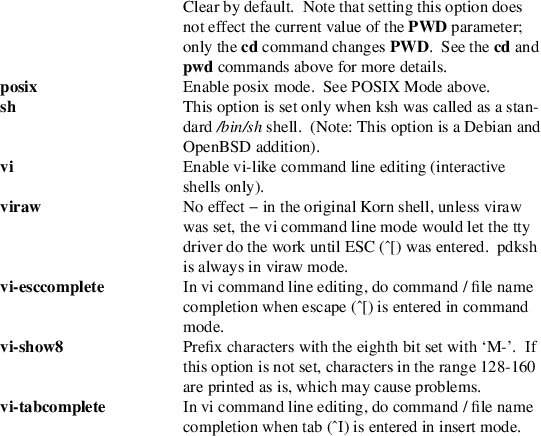
These options can also be used upon invocation of the shell. The current set of options (with single letter names) can be found in the parameter −. set -o with no option name will list all the options and whether each is on or off; set +o will print the long names of all options that are currently on.
Remaining arguments, if any, are positional parameters and are assigned, in order, to the positional parameters (i.e., 1, 2, etc.). If options are ended with −− and there are no remaining arguments, all positional parameters are cleared. If no options or arguments are given, then the values of all names are printed. For unknown historical reasons, a lone − option is treated specially: it clears both the −x and −v options.
shift [number]
The positional parameters number+1, number+2 etc. are renamed to 1, 2, etc. number defaults to 1.
test expression
[ expression ]
test evaluates the expression and returns zero status if true, and 1 status if false and greater than 1 if there was an error. It is normally used as the condition command of if and while statements. The following basic expressions are available:
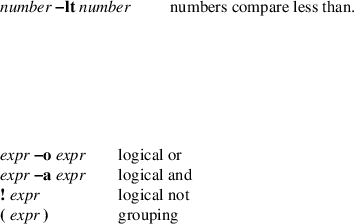
The above basic expressions, in which unary operators have precedence over binary operators, may be combined with the following operators (listed in increasing order of precedence):

On operating systems not supporting /dev/fd/n devices (where n is a file descriptor number), the test command will attempt to fake it for all tests that operate on files (except the -e test). I.e., [ -w /dev/fd/2 ] tests if file descriptor 2 is writable.
Note that some special rules are applied (courtesy of POSIX) if the number of arguments to test or [ ... ] is less than five: if leading ! arguments can be stripped such that only one argument remains then a string length test is performed (again, even if the argument is a unary operator); if leading ! arguments can be stripped such that three arguments remain and the second argument is a binary operator, then the binary operation is performed (even if first argument is a unary operator, including an unstripped !).
Note: A common mistake is to use if [ $foo = bar ] which fails if parameter foo is null or unset, if it has embedded spaces (i.e., IFS characters), or if it is a unary operator like ! or −n. Use tests like if [ "X$foo" = Xbar ] instead.
time [-p] [ pipeline ]
If a pipeline is given, the
times used to execute the pipeline are reported. If no
pipeline is given, then the user and system time used by the
shell itself, and all the commands it has run since it was
started, are reported. The times reported are the real time
(elapsed time from start to finish), the user cpu time (time
spent running in user mode) and the system cpu time (time
spent running in kernel mode). Times are reported to
standard error; the format of the output is:
0.00s real 0.00s user 0.00s system
unless the -p option is given (only possible if
pipeline is a simple command), in which case the
output is slightly longer:
real 0.00
user 0.00
sys 0.00
(the number of digits after the decimal may vary from system
to system). Note that simple redirections of standard error
do not effect the output of the time command:
time sleep 1 2> afile
{ time sleep 1; } 2> afile times for the first
command do not go to afile, but those of the second
command do.
|
times |
Print the accumulated user and system times used by the shell and by processes which have exited that the shell started. |
trap [handler signal ...]
Sets trap handler that is to be executed when any of the specified signals are received. Handler is either a null string, indicating the signals are to be ignored, a minus (−), indicating that the default action is to be taken for the signals (see signal(2)), or a string containing shell commands to be evaluated and executed at the first opportunity (i.e., when the current command completes, or before printing the next PS1 prompt) after receipt of one of the signals. Signal is the name of a signal (e.g., PIPE or ALRM) or the number of the signal (see kill −l command above). There are two special signals: EXIT (also known as 0), which is executed when the shell is about to exit, and ERR which is executed after an error occurs (an error is something that would cause the shell to exit if the −e or errexit option were set — see set command above). EXIT handlers are executed in the environment of the last executed command. Note that for non-interactive shells, the trap handler cannot be changed for signals that were ignored when the shell started.
With no arguments, trap lists, as a series of trap commands, the current state of the traps that have been set since the shell started. Note that the output of trap can not be usefully piped to another process (an artifact of the fact that traps are cleared when subprocesses are created).
The original Korn shell’s DEBUG trap and the handling of ERR and EXIT traps in functions are not yet implemented.
|
true |
A command that exits with a zero value. |
typeset
[[+−Ulprtux] [−L[n]]
[−R[n]] [−Z[n]]
[−i[n]] | −f
[−tux]]
[name[=value] ...]
Display or set parameter attributes. With no name arguments, parameter attributes are displayed: if no options arg used, the current attributes of all parameters are printed as typeset commands; if an option is given (or − with no option letter) all parameters and their values with the specified attributes are printed; if options are introduced with +, parameter values are not printed.
If name arguments are given, the attributes of the named parameters are set (−) or cleared (+). Values for parameters may optionally be specified. If typeset is used inside a function, any newly created parameters are local to the function.
When −f is used, typeset operates on the attributes of functions. As with parameters, if no names are given, functions are listed with their values (i.e., definitions) unless options are introduced with +, in which case only the function names are reported.
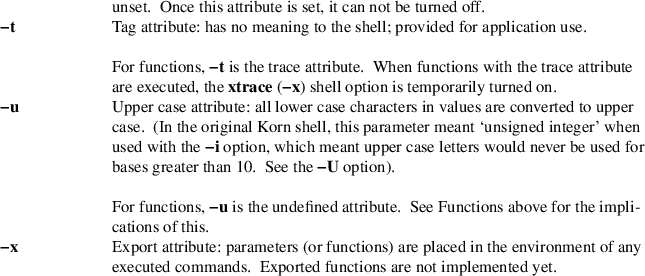
ulimit [−acdfHlmnpsStvwL] [value]
Display or set process limits. If no options are used, the file size limit (−f) is assumed. value, if specified, may be either be an arithmetic expression or the word unlimited. The limits affect the shell and any processes created by the shell after a limit is imposed. Note that some systems may not allow limits to be increased once they are set. Also note that the types of limits available are system dependent − some systems have only the −f limit.
|
−a |
Displays all limits; unless −H is used, soft limits are displayed. | ||
|
−H |
Set the hard limit only (default is to set both hard and soft limits). | ||
|
−S |
Set the soft limit only (default is to set both hard and soft limits). | ||
|
−c |
Impose a size limit of n blocks on the size of core dumps. | ||
|
−d |
Impose a size limit of n kbytes on the size of the data area. | ||
|
−f |
Impose a size limit of n blocks on files written by the shell and its child processes (files of any size may be read). | ||
|
−l |
Impose a limit of n kbytes on the amount of locked (wired) physical memory. | ||
|
−m |
Impose a limit of n kbytes on the amount of physical memory used. | ||
|
−n |
Impose a limit of n file descriptors that can be open at once. | ||
|
−p |
Impose a limit of n processes that can be run by the user at any one time. | ||
|
−s |
Impose a size limit of n kbytes on the size of the stack area. | ||
|
−t |
Impose a time limit of n cpu seconds to be used by each process. | ||
|
−v |
Impose a limit of n kbytes on the amount of virtual memory used; on some systems this is the maximum allowable virtual address (in bytes, not kbytes). | ||
|
−w |
Impose a limit of n kbytes on the amount of swap space used. | ||
|
−L |
Impose a limit of n locks that can be held on files. |
As far as ulimit is concerned, a block is 512 bytes.
umask [−S] [mask]
Display or set the file permission creation mask, or umask (see umask(2)). If the −S option is used, the mask displayed or set is symbolic, otherwise it is an octal number.
Symbolic masks are like those used by chmod(1):
[ugoa]{{=+-}{rwx}*}+[,...]
in which the first group of characters is the who part, the second group is the op part, and the last group is the perm part. The who part specifies which part of the umask is to be modified. The letters mean:
|
u |
the user permissions | ||
|
g |
the group permissions | ||
|
o |
the other permissions (non-user, non-group) | ||
|
a |
all permissions (user, group and other) |
The op part indicates how the who permissions are to be modified:
|
= |
set |
|||
|
+ |
added to |
|||
|
− |
removed from |
The perm part specifies which permissions are to be set, added or removed:
|
r |
read permission |
|||
|
w |
write permission |
|||
|
x |
execute permission |
When symbolic masks are used, they describe what permissions may be made available (as opposed to octal masks in which a set bit means the corresponding bit is to be cleared). Example: ’ug=rwx,o=’ sets the mask so files will not be readable, writable or executable by ’others’, and is equivalent (on most systems) to the octal mask ’07’.
unalias [−adt] [name1 ...]
The aliases for the given names are removed. If the −a option is used, all aliases are removed. If the −t or −d options are used, the indicated operations are carried out on tracked or directory aliases, respectively.
unset [−fv] parameter ...
Unset the named parameters (−v, the default) or functions (−f). The exit status is non-zero if any of the parameters were already unset, zero otherwise.
wait [job]
Wait for the specified job(s) to finish. The exit status of wait is that of the last specified job: if the last job is killed by a signal, the exit status is 128 + the number of the signal (see kill −l exit-status above); if the last specified job can’t be found (because it never existed, or had already finished), the exit status of wait is 127. See Job Control below for the format of job. Wait will return if a signal for which a trap has been set is received, or if a HUP, INT or QUIT signal is received.
If no jobs are specified, wait waits for all currently running jobs (if any) to finish and exits with a zero status. If job monitoring is enabled, the completion status of jobs is printed (this is not the case when jobs are explicitly specified).
whence [−pv] [name ...]
For each name, the type of command is listed (reserved word, built-in, alias, function, tracked alias or executable). If the −p option is used, a path search done even if name is a reserved word, alias, etc. Without the −v option, whence is similar to command −v except that whence will find reserved words and won’t print aliases as alias commands; with the −v option, whence is the same as command −V. Note that for whence, the −p option does not affect the search path used, as it does for command. If the type of one or more of the names could not be determined, the exit status is non-zero.
Job
Control
Job control refers to the shell’s ability to monitor
and control jobs, which are processes or groups of
processes created for commands or pipelines. At a minimum,
the shell keeps track of the status of the background
(i.e., asynchronous) jobs that currently exist; this
information can be displayed using the jobs command.
If job control is fully enabled (using set −m
or set −o monitor), as it is for interactive
shells, the processes of a job are placed in their own
process group, foreground jobs can be stopped by typing the
suspend character from the terminal (normally ^Z), jobs can
be restarted in either the foreground or background, using
the fg and bg commands, respectively, and the
state of the terminal is saved or restored when a foreground
job is stopped or restarted, respectively.
Note that only commands that create processes (e.g., asynchronous commands, subshell commands, and non-built-in, non-function commands) can be stopped; commands like read cannot be.
When a job is created, it is assigned a job-number. For interactive shells, this number is printed inside [..], followed by the process-ids of the processes in the job when an asynchronous command is run. A job may be referred to in bg, fg, jobs, kill and wait commands either by the process id of the last process in the command pipeline (as stored in the $! parameter) or by prefixing the job-number with a percent sign (%). Other percent sequences can also be used to refer to jobs:

When a job changes state (e.g., a background job finishes or foreground job is stopped), the shell prints the following status information:
[number] flag status command
where
number
is the job-number of the job.
|
flag |
is + or - if the job is the %+ or %- job, respectively, or space if it is neither. |
status
indicates the current state of
the job and can be
Running
the job has neither stopped or exited (note that running does not necessarily mean consuming CPU time — the process could be blocked waiting for some event).
Done [(number)]
the job exited. number is the exit status of the job, which is omitted if the status is zero.
Stopped [(signal)]
the job was stopped by the indicated signal (if no signal is given, the job was stopped by SIGTSTP).
signal-description [(core dumped)]
the job was killed by a signal (e.g., Memory fault, Hangup, etc. — use kill −l for a list of signal descriptions). The (core dumped) message indicates the process created a core file.
command
is the command that created the process. If there are multiple processes in the job, then each process will have a line showing its command and possibly its status, if it is different from the status of the previous process.
When an attempt is made to exit the shell while there are jobs in the stopped state, the shell warns the user that there are stopped jobs and does not exit. If another attempt is immediately made to exit the shell, the stopped jobs are sent a HUP signal and the shell exits. Similarly, if the nohup option is not set and there are running jobs when an attempt is made to exit a login shell, the shell warns the user and does not exit. If another attempt is immediately made to exit the shell, the running jobs are sent a HUP signal and the shell exits.
Interactive
Input Line Editing
The shell supports three modes of reading command lines from
a tty in an interactive session. Which is used is controlled
by the emacs, gmacs and vi set options
(at most one of these can be set at once). If none of these
options is enabled, the shell simply reads lines using the
normal tty driver. If the emacs or gmacs
option is set, the shell allows emacs like editing of the
command; similarly, if the vi option is set, the
shell allows vi like editing of the command. These modes are
described in detail in the following sections.
In these editing modes, if a line is longer that the screen width (see COLUMNS parameter), a >, + or < character is displayed in the last column indicating that there are more characters after, before and after, or before the current position, respectively. The line is scrolled horizontally as necessary.
Emacs
Editing Mode
When the emacs option is set, interactive input line
editing is enabled. Warning: This mode is slightly
different from the emacs mode in the original Korn shell and
the 8th bit is stripped in emacs mode. In this mode various
editing commands (typically bound to one or more control
characters) cause immediate actions without waiting for a
new-line. Several editing commands are bound to particular
control characters when the shell is invoked; these bindings
can be changed using the following commands:
|
bind |
The current bindings are listed. |
bind string=[editing-command]
The specified editing command is bound to the given string, which should consist of a control character (which may be written using caret notation ^X), optionally preceded by one of the two prefix characters. Future input of the string will cause the editing command to be immediately invoked. Note that although only two prefix characters (usually ESC and ^X) are supported, some multi-character sequences can be supported. The following binds the arrow keys on an ANSI terminal, or xterm (these are in the default bindings). Of course some escape sequences won’t work out quite this nicely:
bind
’^[[’=prefix−2
bind ’^XA’=up−history
bind ’^XB’=down−history
bind ’^XC’=forward−char
bind ’^XD’=backward−char
bind −l
Lists the names of the functions to which keys may be bound.
bind −m string=[substitute]
The specified input string will afterwards be immediately replaced by the given substitute string, which may contain editing commands.
The following
is a list of editing commands available. Each description
starts with the name of the command, a n, if the
command can be prefixed with a count, and any keys the
command is bound to by default (written using caret
notation, e.g., ASCII ESC character is written as
^[). A count prefix for a command is entered using the
sequence ^[n, where n is a sequence of
1 or more digits; unless otherwise specified, if a count is
omitted, it defaults to 1. Note that editing command names
are used only with the bind command. Furthermore,
many editing commands are useful only on terminals with a
visible cursor. The default bindings were chosen to resemble
corresponding EMACS key bindings. The users tty characters
(e.g., ERASE) are bound to reasonable substitutes and
override the default bindings.
abort ^G
Useful as a response to a request for a search-history pattern in order to abort the search.
auto-insert n
Simply causes the character to appear as literal input. Most ordinary characters are bound to this.
backward-char n ^B
Moves the cursor backward n characters.
backward-word n ^[B
Moves the cursor backward to the beginning of a word; words consist of alphanumerics, underscore (_) and dollar ($).
beginning-of-history ^[<
Moves to the beginning of the history.
beginning-of-line ^A
Moves the cursor to the beginning of the edited input line.
capitalize-word n ^[c, ^[C
Uppercase the first character in the next n words, leaving the cursor past the end of the last word. If the current line does not begin with a comment character, one is added at the beginning of the line and the line is entered (as if return had been pressed), otherwise the existing comment characters are removed and the cursor is placed at the beginning of the line.
complete ^[^[
Automatically completes as much as is unique of the command name or the file name containing the cursor. If the entire remaining command or file name is unique a space is printed after its completion, unless it is a directory name in which case / is appended. If there is no command or file name with the current partial word as its prefix, a bell character is output (usually causing a audio beep).
complete-command ^X^[
Automatically completes as much as is unique of the command name having the partial word up to the cursor as its prefix, as in the complete command described above.
complete-file ^[^X
Automatically completes as much as is unique of the file name having the partial word up to the cursor as its prefix, as in the complete command described above.
complete-list ^[=
List the possible completions for the current word.
delete-char-backward n ERASE, ^?, ^H
Deletes n characters before the cursor.
delete-char-forward n
Deletes n characters after the cursor.
delete-word-backward n ^[ERASE, ^[^?, ^[^H, ^[h
Deletes n words before the cursor.
delete-word-forward n ^[d
Deletes characters after the cursor up to the end of n words.
down-history n ^N
Scrolls the history buffer forward n lines (later). Each input line originally starts just after the last entry in the history buffer, so down-history is not useful until either search-history or up-history has been performed.
downcase-word n ^[L, ^[l
Lowercases the next n words.
end-of-history ^[>
Moves to the end of the history.
end-of-line ^E
Moves the cursor to the end of the input line.
|
eot ^_ |
Acts as an end-of-file; this is useful because edit-mode input disables normal terminal input canonicalization. |
eot-or-delete n ^D
Acts as eot if alone on a line; otherwise acts as delete-char-forward.
|
error |
Error (ring the bell). |
exchange-point-and-mark ^X^X
Places the cursor where the mark is, and sets the mark to where the cursor was.
expand-file ^[*
Appends a * to the current word and replaces the word with the result of performing file globbing on the word. If no files match the pattern, the bell is rung.
forward-char n ^F
Moves the cursor forward n characters.
forward-word n ^[f
Moves the cursor forward to the end of the nth word.
goto-history n ^[g
Goes to history number n.
kill-line KILL
Deletes the entire input line.
kill-region ^W
Deletes the input between the cursor and the mark.
kill-to-eol n ^K
Deletes the input from the cursor to the end of the line if n is not specified, otherwise deletes characters between the cursor and column n.
list ^[?
Prints a sorted, columnated list of command names or file names (if any) that can complete the partial word containing the cursor. Directory names have / appended to them.
list-command ^X?
Prints a sorted, columnated list of command names (if any) that can complete the partial word containing the cursor.
list-file ^X^Y
Prints a sorted, columnated list of file names (if any) that can complete the partial word containing the cursor. File type indicators are appended as described under list above.
newline ^J, ^M
Causes the current input line to be processed by the shell. The current cursor position may be anywhere on the line.
newline-and-next ^O
Causes the current input line to be processed by the shell, and the next line from history becomes the current line. This is only useful after an up-history or search-history.
no-op QUIT
This does nothing.
prefix-1 ^[
Introduces a 2-character command sequence.
prefix-2 ^X
prefix-2 ^[[
Introduces a 2-character command sequence.
prev-hist-word n ^[., ^[_
The last (nth) word of the previous command is inserted at the cursor.
quote ^^
The following character is taken literally rather than as an editing command.
redraw ^L
Reprints the prompt string and the current input line.
search-character-backward n ^[^]
Search backward in the current line for the nth occurance of the next character typed.
search-character-forward n ^]
Search forward in the current line for the nth occurance of the next character typed.
search-history ^R
Enter incremental search mode. The internal history list is searched backwards for commands matching the input. An initial ^ in the search string anchors the search. The abort key will leave search mode. Other commands will be executed after leaving search mode. Successive search-history commands continue searching backward to the next previous occurrence of the pattern. The history buffer retains only a finite number of lines; the oldest are discarded as necessary.
set-mark-command ^[<space>
Set the mark at the cursor position.
|
stuff |
On systems supporting it, pushes the bound character back onto the terminal input where it may receive special processing by the terminal handler. This is useful for the BRL ^T mini-systat feature, for example. |
stuff-reset
Acts like stuff, then aborts input the same as an interrupt.
transpose-chars ^T
If at the end of line, or if the gmacs option is set, this exchanges the two previous characters; otherwise, it exchanges the previous and current characters and moves the cursor one character to the right.
up-history n ^P
Scrolls the history buffer backward n lines (earlier).
upcase-word n ^[U, ^[u
Uppercases the next n words.
version ^V
Display the version of ksh. The current edit buffer is restored as soon as any key is pressed (the key is then processed, unless it is a space).
yank ^Y
Inserts the most recently killed text string at the current cursor position.
yank-pop ^[y
Immediately after a yank, replaces the inserted text string with the next previous killed text string.
Vi Editing
Mode
The vi command line editor in ksh has basically the same
commands as the vi editor (see vi(1)), with the
following exceptions:
|
• |
you start out in insert mode, | ||
|
• |
there are file name and command completion commands (=, \, *, ^X, ^E, ^F and, optionally, <tab>), | ||
|
• |
the _ command is different (in ksh it is the last argument command, in vi it goes to the start of the current line), | ||
|
• |
the / and G commands move in the opposite direction as the j command | ||
|
• |
and commands which don’t make sense in a single line editor are not available (e.g., screen movement commands, ex : commands, etc.). |
Note that the ^X stands for control-X; also <esc>, <space> and <tab> are used for escape, space and tab, respectively (no kidding).
Like vi, there are two modes: insert mode and command mode. In insert mode, most characters are simply put in the buffer at the current cursor position as they are typed, however, some characters are treated specially. In particular, the following characters are taken from current tty settings (see stty(1)) and have their usual meaning (normal values are in parentheses): kill (^U), erase (^?), werase (^W), eof (^D), intr (^C) and quit (^\). In addition to the above, the following characters are also treated specially in insert mode:
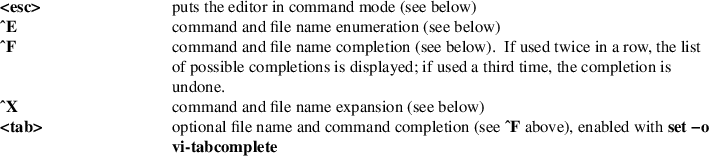
In command
mode, each character is interpreted as a command. Characters
that don’t correspond to commands, are illegal
combinations of commands or are commands that can’t be
carried out all cause beeps. In the following command
descriptions, a n indicates the command may be
prefixed by a number (e.g., 10l moves right 10
characters); if no number prefix is used, n is
assumed to be 1 unless otherwise specified. The term
’current position’ refers to the position
between the cursor and the character preceding the cursor. A
’word’ is a sequence of letters, digits and
underscore characters or a sequence of non-letter,
non-digit, non-underscore, non-white-space characters
(e.g., ab2*&^ contains two words) and a
’big-word’ is a sequence of non-white-space
characters.
Special ksh vi commands
The following commands are not in, or are different from, the normal vi file editor:
|
n_ |
insert a space followed by the nth big-word from the last command in the history at the current position and enter insert mode; if n is not specified, the last word is inserted. | ||
|
# |
insert the comment character (#) at the start of the current line and return the line to the shell (equivalent to I#^J). | ||
|
ng |
like G, except if n is not specified, it goes to the most recent remembered line. | ||
|
nv |
edit line n using the vi editor; if n is not specified, the current line is edited. The actual command executed is ’fc −e ${VISUAL:-${EDITOR:-vi}} n’. |
* and ^X
command or file name expansion is applied to the current big-word (with an appended *, if the word contains no file globing characters) - the big-word is replaced with the resulting words. If the current big-word is the first on the line (or follows one of the following characters: ;, |, &, (, )) and does not contain a slash (/) then command expansion is done, otherwise file name expansion is done. Command expansion will match the big-word against all aliases, functions and built-in commands as well as any executable files found by searching the directories in the PATH parameter. File name expansion matches the big-word against the files in the current directory. After expansion, the cursor is placed just past the last word and the editor is in insert mode.
n\, n^F, n<tab> and n<esc>
command/file name completion: replace the current big-word with the longest unique match obtained after performing command/file name expansion. <tab> is only recognized if the vi-tabcomplete option is set, while <esc> is only recognized if the vi-esccomplete option is set (see set −o). If n is specified, the nth possible completion is selected (as reported by the command/file name enumeration command).
= and ^E
command/file name enumeration: list all the commands or files that match the current big-word.
|
^V |
display the version of pdksh; it is displayed until another key is pressed (this key is ignored). | ||
|
@c |
macro expansion: execute the commands found in the alias _c. |
Intra-line movement commands
nh and n^H
move left n characters.
nl and n<space>
move right n characters.
|
0 |
move to column 0. | ||
|
^ |
move to the first non white-space character. | ||
|
n| |
move to column n. | ||
|
$ |
move to the last character. | ||
|
nb |
move back n words. | ||
|
nB |
move back n big-words. | ||
|
ne |
move forward to the end the word, n times. | ||
|
nE |
move forward to the end the big-word, n times. | ||
|
nw |
move forward n words. | ||
|
nW |
move forward n big-words. | ||
|
% |
find match: the editor looks forward for the nearest parenthesis, bracket or brace and then moves the to the matching parenthesis, bracket or brace. | ||
|
nfc |
move forward to the nth occurrence of the character c. | ||
|
nFc |
move backward to the nth occurrence of the character c. | ||
|
ntc |
move forward to just before the nth occurrence of the character c. | ||
|
nTc |
move backward to just before the nth occurrence of the character c. | ||
|
n; |
repeats the last f, F, t or T command. | ||
|
n, |
repeats the last f, F, t or T command, but moves in the opposite direction. |
Inter-line movement commands
nj and n+ and n^N
move to the nth next line in the history.
nk and n- and n^P
move to the nth previous line in the history.
|
nG |
move to line n in the history; if n is not specified, the number first remembered line is used. | ||
|
ng |
like G, except if n is not specified, it goes to the most recent remembered line. |
n/string
search backward through the history for the nth line containing string; if string starts with ^, the remainder of the string must appear at the start of the history line for it to match.
n?string
same as /, except it searches forward through the history.
|
nn |
search for the nth occurrence of the last search string; the direction of the search is the same as the last search. | ||
|
nN |
search for the nth occurrence of the last search string; the direction of the search is the opposite of the last search. |
Edit commands
|
na |
append text n times: goes into insert mode just after the current position. The append is only replicated if command mode is re-entered (i.e., <esc> is used). | ||
|
nA |
same as a, except it appends at the end of the line. | ||
|
ni |
insert text n times: goes into insert mode at the current position. The insertion is only replicated if command mode is re-entered (i.e., <esc> is used). | ||
|
nI |
same as i, except the insertion is done just before the first non-blank character. | ||
|
ns |
substitute the next n characters (i.e., delete the characters and go into insert mode). | ||
|
S |
substitute whole line: all characters from the first non-blank character to the end of line are deleted and insert mode is entered. |
ncmove-cmd
change from the current position to the position resulting from n move-cmds (i.e., delete the indicated region and go into insert mode); if move-cmd is c, the line starting from the first non-blank character is changed.
|
C |
change from the current position to the end of the line (i.e., delete to the end of the line and go into insert mode). | ||
|
nx |
delete the next n characters. | ||
|
nX |
delete the previous n characters. | ||
|
D |
delete to the end of the line. |
ndmove-cmd
delete from the current position to the position resulting from n move-cmds; move-cmd is a movement command (see above) or d, in which case the current line is deleted.
|
nrc |
replace the next n characters with the character c. | ||
|
nR |
replace: enter insert mode but overwrite existing characters instead of inserting before existing characters. The replacement is repeated n times. | ||
|
n~ |
change the case of the next n characters. |
nymove-cmd
yank from the current position to the position resulting from n move-cmds into the yank buffer; if move-cmd is y, the whole line is yanked.
|
Y |
yank from the current position to the end of the line. | ||
|
np |
paste the contents of the yank buffer just after the current position, n times. | ||
|
nP |
same as p, except the buffer is pasted at the current position. |
Miscellaneous vi commands
^J and ^M
the current line is read, parsed and executed by the shell.
^L and ^R
redraw the current line.
|
n. |
redo the last edit command n times. | ||
|
u |
undo the last edit command. | ||
|
U |
undo all changes that have been made to the current line. |
intr and quit
the interrupt and quit terminal characters cause the current line to be deleted and a new prompt to be printed.
FILES
~/.profile
/etc/profile
/etc/suid_profile
BUGS
Any bugs in pdksh should be reported to pdksh [AT] cs.ca. Please include the version of pdksh (echo $KSH_VERSION shows it), the machine, operating system and compiler you are using and a description of how to repeat the bug (a small shell script that demonstrates the bug is best). The following, if relevant (if you are not sure, include them), can also helpful: options you are using (both options.h options and set −o options) and a copy of your config.h (the file generated by the configure script). New versions of pdksh can be obtained from ftp://ftp.cs.mun.ca/pub/pdksh/.
BTW, the most frequently reported bug is
echo hi | read a; echo $a # Does not print hi
I’m aware of this and there is no need to report it.
VERSION
This page documents version
@(#)PD KSH v5.2.14 99/07/13.2 of the public domain korn shell.
AUTHORS
This shell is based on the public domain 7th edition Bourne shell clone by Charles Forsyth and parts of the BRL shell by Doug A. Gwyn, Doug Kingston, Ron Natalie, Arnold Robbins, Lou Salkind and others. The first release of pdksh was created by Eric Gisin, and it was subsequently maintained by John R. MacMillan (chance!john [AT] sq.com), and Simon J. Gerraty (sjg [AT] zen.au). The current maintainer is Michael Rendell (michael [AT] cs.ca). The CONTRIBUTORS file in the source distribution contains a more complete list of people and their part in the shell’s development.
SEE ALSO
awk(1), sh(1), csh(1), ed(1), getconf(1), getopt(1), sed(1), stty(1), vi(1), dup(2), execve(2), getgid(2), getuid(2), open(2), pipe(2), wait(2), getopt(3), rand(3), signal(3), system(3), environ(7)
The KornShell Command and Programming Language, Morris Bolsky and David Korn, 1989, ISBN 0-13-516972-0.
UNIX Shell Programming, Stephen G. Kochan, Patrick H. Wood, Hayden.
IEEE Standard for information Technology − Portable Operating System Interface (POSIX) − Part 2: Shell and Utilities, IEEE Inc, 1993, ISBN 1-55937-255-9.